GB WhatsApp Data is a modified version of the official WhatsApp Messenger that offers advanced features not available in the standard app. These include custom themes, enhanced privacy options, and the ability to use multiple accounts on the same device. Because GB WhatsApp is not officially supported by WhatsApp Inc., it must be downloaded and installed manually through APK files.
What Is GB WhatsApp and Why Backing Up Matters
Risks of Data Loss Without Backup
Users who rely on GB WhatsApp face higher risks of data loss. This is because the app does not support cloud backups through Google Drive, which the official app does. Data can be lost due to accidental deletion, device damage, or when switching to a new phone. Without a proper backup, recovering messages, media files, and app settings can be nearly impossible.
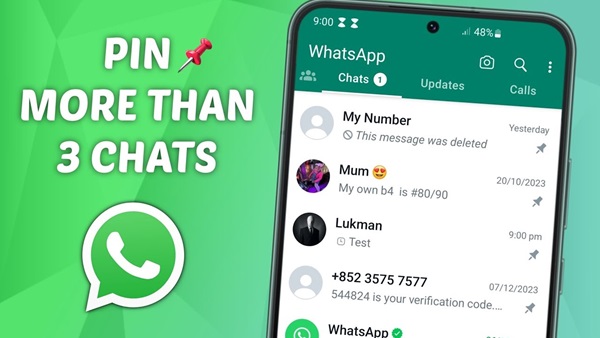
Why Official WhatsApp Backup Methods Don’t Work with GB WhatsApp
The standard WhatsApp backup and restore process uses Google Drive or iCloud. However, GB WhatsApp does not integrate with these services due to its unofficial nature. This means users must use alternative methods such as manual file transfers or third-party tools to ensure their data is safe.
Preparations Before Backing Up GB WhatsApp
Ensure GB WhatsApp Is Updated
Before initiating the backup process, make sure GB WhatsApp is updated to the latest version. This minimizes compatibility issues and ensures that your data is in sync with the app’s current structure.
Create Enough Storage Space
Backup files, especially media files, can take up considerable storage space. Ensure your device has enough internal or external storage to accommodate the backup.
Check File Manager or Root Access (Optional)
To perform a manual backup, access to your device’s file manager is essential. Root access is not required but can offer additional flexibility for users who want more control over their file system.
How to Back Up GB WhatsApp Data Manually
Step-by-Step Guide to Manual Backup Using File Manager
Open your file manager app and navigate to the internal storage. Locate the folder named “GBWhatsApp”. Copy the entire folder to a secure location, such as your SD card or computer. This folder contains all necessary data including chat history, media files, and settings.

What Files to Copy: Databases, Media, and More
Focus on the following subfolders:
- Databases: Contains chat backups in .crypt12 format
- Media: Includes images, videos, audio, documents
- Backups: Stores local backups created by the app Make sure all these folders are copied to ensure a complete backup.
Recommended Folder Paths for Backup
Back up the following path: Internal Storage > GBWhatsApp Copy it to: SD Card > GBWhatsApp Backup or PC > GBWhatsApp Backup
Using Third-Party Apps to Back Up GB WhatsApp
Best Apps for GB WhatsApp Data Backup
Some trusted apps for GB WhatsApp backup include:
- Titanium Backup (for rooted devices)
- Super Backup & Restore
- Helium App Sync and Backup These tools help automate the backup process and store your data securely.
Pros and Cons of Using Backup Tools
Pros:
- Automated backups
- Scheduled backups
- Cloud integration Cons:
- Some tools require root access
- Privacy concerns with unknown developers
Data Privacy Tips When Using Third-Party Apps
Always download apps from trusted sources like Google Play or official websites. Review permissions requested by the app and avoid tools that request unnecessary access to personal data.
How to Restore GB WhatsApp Backup on the Same or New Device
Reinstall GB WhatsApp APK Safely
Download the latest version of the GB WhatsApp APK from a reliable source. Install it on your device but do not open the app yet.
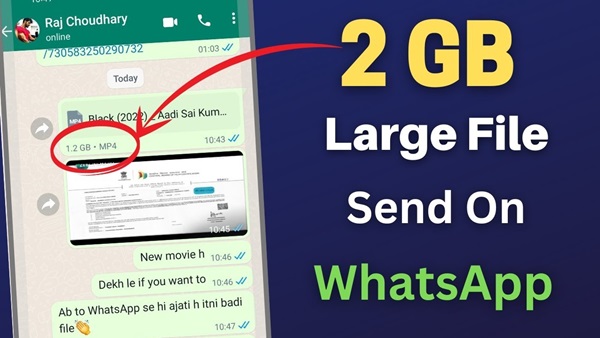
Copying Backup Files to the Correct Directory
Before opening the app, copy the previously backed-up “GBWhatsApp” folder to the internal storage of your new device. Make sure it is placed in the exact same path as before.
Launching the App and Completing the Restore Process
Once the files are copied, open GB WhatsApp. The app should detect the backup and prompt you to restore it. Tap “Restore” and wait for the process to complete.
Tips to Keep Your GB WhatsApp Data Safe Long-Term
Set Regular Manual Backup Reminders
Mark your calendar or set app reminders to perform manual backups at least once a week. This habit ensures your most recent messages and media are always protected.
Use Cloud Storage Services Like Google Drive (Manually)
Although GB WhatsApp does not support direct cloud backups, you can manually upload your backup folder to cloud storage services such as Google Drive, Dropbox, or OneDrive.
Avoid Untrusted MODs or APK Sources
Using unofficial or modified versions from unreliable sources can corrupt your data or expose your device to malware. Stick with well-known websites that provide verified APKs.
Troubleshooting Common Backup and Restore Issues
Backup Not Recognized? Here’s What to Do
Ensure the folder structure and file names have not been changed. GB WhatsApp may fail to recognize the backup if any required file is missing or altered.
Data Corruption Errors During Restore
This can occur due to incomplete file transfer or corrupted storage. Try re-copying the backup files and ensure the storage medium is in good condition.
Compatibility Issues Between GB WhatsApp Versions
Restoring a backup made on one version of GB WhatsApp to a significantly different version can cause errors. Always use a backup and restore process with matching app versions.
How to Download GB WhatsApp Safely
To get started with GB WhatsApp, you need to download the APK file from a reputable source. Avoid random websites that might offer modified or infected versions. Visit trusted APK download platforms that specialize in popular apps and MODs. After downloading, enable “Install from Unknown Sources” in your Android settings to allow the installation. Once installed, configure the app and follow the backup or restore process as needed.
Always verify the APK’s version, changelog, and compatibility with your Android version to prevent crashes or data loss.
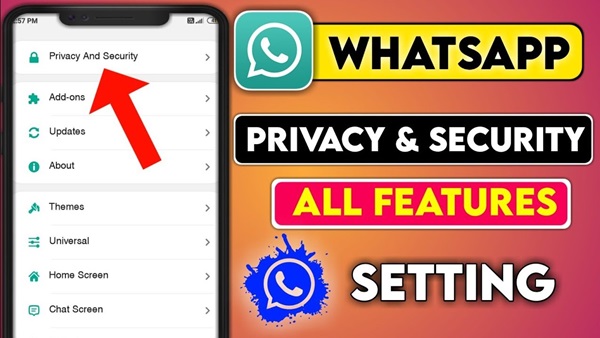
Frequently Asked Questions (FAQ)
Is GB WhatsApp safe to use?
GB WhatsApp is generally safe if downloaded from a trusted source. However, it’s not officially supported, so there’s always a level of risk.
Can I use Google Drive to back up GB WhatsApp data?
No, GB WhatsApp does not support Google Drive backups. You’ll need to manually back up your data or use third-party tools.
How often should I back up GB WhatsApp?
It’s recommended to back up your data at least once a week, especially if you use the app frequently.
Will I lose my data if I update GB WhatsApp?
If you perform a proper backup before updating, your data will remain safe. Always back up your GBWhatsApp folder before any update.
Can I restore GB WhatsApp data on a different phone?
Yes, as long as you copy the GBWhatsApp backup folder to the new phone’s internal storage before launching the app.
What should I do if GB WhatsApp doesn’t detect my backup?
Check that the folder structure is intact and files are not renamed. Also, ensure you’re using a compatible app version.
Is root access required to back up GB WhatsApp?
No, manual backups via a file manager do not require root access. However, some advanced backup apps might need root permissions.
Can I back up GB WhatsApp to a cloud service?
Yes, you can manually upload the backup folder to cloud storage like Google Drive or Dropbox.
What’s the difference between GB WhatsApp and official WhatsApp?
GB WhatsApp offers more customization and privacy features but lacks official support and built-in cloud backup.
Is it legal to use GB WhatsApp?
While not illegal in most regions, using MOD apps like GB WhatsApp may violate WhatsApp’s terms of service.
Final Thoughts
Importance of Regular Backups for MOD Apps
MOD apps like GB WhatsApp offer powerful features but come with data risks. Frequent backups are essential to protect your personal messages and files.
Use Only Trusted APK Sources to Avoid Data Loss
To ensure your backups work as expected, download the GB WhatsApp APK only from trusted sources. This guarantees app stability and reduces the risk of data loss.


