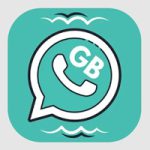GB WhatsApp is one of the most popular modified versions of WhatsApp, offering a wide array of customization features that the official app lacks. Among these features, theme customization stands out, allowing users to personalize the app’s look and feel to match their style. With the help of themes, users can change everything from the chat background and font styles to button colors and icon designs. This guide will walk you through everything you need to know about creating your own GB WhatsApp theme, from basic understanding to advanced customization.
What is GB WhatsApp?
GB WhatsApp is an unofficial modded version of the original WhatsApp Messenger. It includes extra functionalities that are not available in the standard version. These include hiding double ticks, using multiple accounts, auto-reply, and, most importantly, the ability to apply and customize themes.

What Makes It Different From Standard WhatsApp?
Unlike the official WhatsApp, GB WhatsApp allows users to fully personalize the UI, unlock hidden features, and use third-party plugins. The theme engine in GB WhatsApp is one of its most loved features, as it gives users creative control over their messaging interface.
Why Customize GB WhatsApp with Themes?
Customizing your GB WhatsApp theme enhances your user experience by making the app more visually appealing and uniquely yours. It also allows you to reflect your personality, maintain consistency with your phone’s overall theme, or create seasonal looks, such as Christmas or Halloween-inspired designs.
Understanding How GB WhatsApp Themes Work
Theme Architecture: What Can You Customize?
Themes in GB WhatsApp are built using XML files, which define the layout, colors, and behavior of various UI elements. You can customize elements such as chat bubbles, font types, status bar, toolbar, background images, and more. Each XML tag corresponds to a different UI component, making it easy to target specific parts of the interface.
Common File Types Used in Themes
Most Application themes use XML to define structure and style, while PNG or JPEG files are used for images and icons. You may also use custom fonts (TTF or OTF) if you want to give your interface a unique text style.
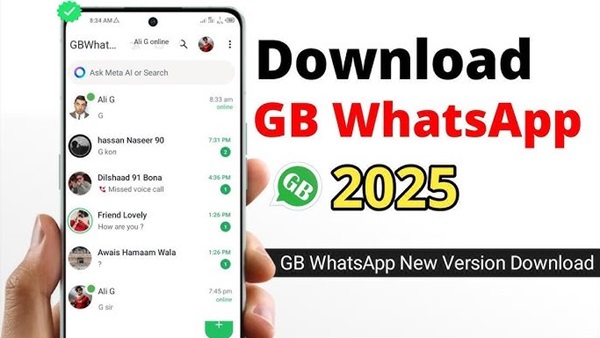
Previewing vs. Applying Themes
Before finalizing your theme, you can preview changes by applying a temporary theme or using the in-app theme preview feature. Once you’re satisfied, you can save and apply the theme permanently. Testing before applying ensures that the theme is fully functional and visually consistent.
Tools and Resources You’ll Need
Essential Apps
To start creating your GB WhatsApp theme, you’ll need a few tools. File managers like ZArchiver or ES File Explorer help you access and edit internal files. For XML editing, use apps like Acode or QuickEdit. To make real-time modifications, some users prefer the GBWA Theme Editor or even manual editing for full control.
Design Tools for Graphics
Graphic design tools are essential for creating custom icons and backgrounds. Canva is a beginner-friendly option with pre-made templates. Photoshop and Pixellab offer more advanced features for detailed customization.
Recommended Sites for Icons, Wallpapers, and Fonts
You can download high-quality icons from websites like Flaticon or IconFinder. For wallpapers, try Unsplash or Pexels. If you’re looking for unique fonts, Google Fonts or DaFont are excellent resources.
Step-by-Step Guide to Building Your Own Theme
Step 1 – Backup Your Current Settings and Data
Before you begin customizing, it’s crucial to back up your existing GB WhatsApp data. This includes chats, media, and the current theme settings. Navigate to the Settings menu and select ‘Chats > Chat Backup’. Save this to your Google Drive or local storage.
Step 2 – Choose Your Color Palette and Design Style
Think about the visual vibe you want your app to give. Whether it’s minimalist, vibrant, dark mode, or themed for a specific holiday, choosing a consistent color palette helps keep the design professional and appealing.
Step 3 – Edit the Theme XML File
Open the default theme XML file using your preferred code editor. Modify UI attributes such as background colors, button styles, and text sizes. Use hexadecimal color codes (e.g., #FF5733) for precise color changes. Make sure you edit safely and test regularly to avoid errors.
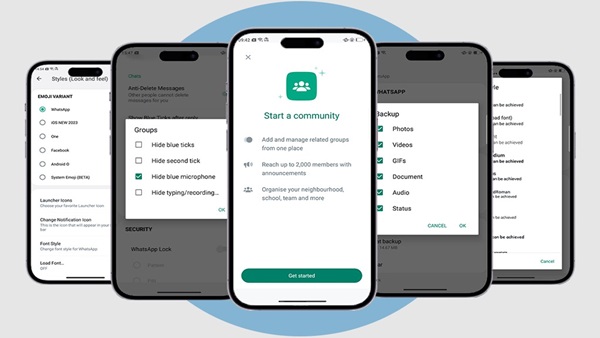
Step 4 – Customize Icons, Backgrounds, and Fonts
Replace default icons with custom-designed ones. Adjust chat and call backgrounds with personalized images or gradients. To change fonts, place the downloaded TTF file into the GB WhatsApp fonts directory and reference it in your XML.
Step 5 – Save and Apply the Theme in GB WhatsApp
After editing, compress your theme folder if needed. Open GB WhatsApp, go to ‘GB Settings > Themes > Load Theme’ and navigate to your custom theme file. Apply and review to ensure everything displays as intended.
Pro Tips for Creating Stunning Themes
Design Consistency
Keep your visual elements consistent across all screens. Use a uniform color scheme, font style, and icon set. Avoid clashing colors and random font changes to maintain readability and visual harmony.
Optimize for Performance
Large image files can slow down your app. Compress images without losing quality using tools like TinyPNG. Stick to fewer animations or complex graphics to ensure smooth user experience.
Avoid Common Mistakes
Some users accidentally overwrite system-critical UI components or use unsupported image formats. Always test your theme in a sandbox environment before sharing it publicly.
Exporting, Sharing, and Installing Custom Themes
Export Your Theme as a File
Once satisfied, export your theme folder as a ZIP file. This makes it easier to share and install later. Include a README.txt if you want to guide other users on how to use your theme.
Share Your Theme with Others
Upload your theme to forums like XDA Developers, Reddit, or Telegram groups dedicated to Application customization. You can also create a Google Drive or Mediafire link to share your ZIP file publicly.
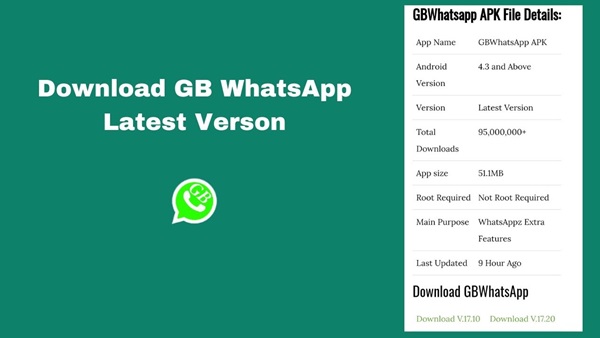
Installing Third-Party Themes Safely
When installing themes from unknown sources, always scan them for malware using antivirus apps. Never grant unnecessary permissions or install APKs from unverified links.
How to Download GB WhatsApp
Downloading GB WhatsApp requires a few extra steps compared to regular apps, as it’s not available on the Google Play Store. First, enable “Unknown Sources” in your device’s settings to allow installations from outside the Play Store. Visit a trusted APK site such as APKMirror, APKPure, or your favorite verified provider. Search for the latest GB WhatsApp APK file. Download and open the file, then follow the on-screen instructions to install the app. Once installed, verify your phone number and restore your backup if you created one. After setup, head to GB Settings to begin customizing your interface or installing your own theme.
Troubleshooting & FAQs
Theme Not Applying?
If your theme isn’t applying correctly, ensure the XML file is properly formatted and all images are in the correct directories. Restarting GB WhatsApp can also solve minor glitches.
Restoring Default GB WhatsApp Appearance
Go to ‘GB Settings > Themes > More > Restore Defaults’ to return to the original look. This is useful if your custom theme causes issues.
Is It Safe to Use Third-Party Themes?
Most themes are safe, especially those shared by trusted creators. However, always check reviews, scan files, and avoid themes that require extra app installations.
Can I use GB WhatsApp and official WhatsApp on the same device?
Yes, you can use both apps simultaneously with different phone numbers on the same device.
Will I get banned for using GB WhatsApp?
WhatsApp may temporarily or permanently ban accounts using unofficial versions like Application, as it violates their terms of service.
How do I update GB WhatsApp?
Application does not update through the Google Play Store. You need to download the latest APK from a trusted source manually.
Can I transfer my chats from WhatsApp to GB WhatsApp?
Yes, you can back up your chats on official WhatsApp and restore them when installing Application.
Does GB WhatsApp support anti-revoke and hidden online status?
Yes, Application allows features like anti-revoke (preventing others from deleting messages) and hiding your online status.
Is GB WhatsApp available on the Google Play Store?
No, Application is not available on the Google Play Store. You must download the APK file from third-party websites.
Does GB WhatsApp support regular updates and bug fixes?
Application receives updates from unofficial developers, but they may not be as frequent or secure as updates from the official WhatsApp.
Conclusion
Creating your own GB WhatsApp theme is a rewarding experience that not only enhances your messaging interface but also unlocks your creativity. With a few tools, some design knowledge, and a little patience, you can completely transform how GB WhatsApp looks and feels. Start small, experiment often, and don’t be afraid to share your creations with the community. For more inspiration and support, consider joining online groups and forums where fellow customizers exchange ideas and tips.